ini dia product key windows xp :
Read More ->>
BR89Q-4B9GB-9DPFD-M2PY3-R3F83
ini beneran bisa coba saja :)
<style type="text/css">body, a:hover {cursor: url(http://justnaira-css-js.googlecode.com/svn/mouse/horse-ani1.gif), progress;}</style><a href="http://www.justnaira.com" target="_blank" title="Blogger Widgets"><img src="https://blogger.googleusercontent.com/img/b/R29vZ2xl/AVvXsEicEExijBUnenwfhOiRWMHO2CYSKKsxU4JASJFmPWQp6MATvYNyI7LU4oc8IX3Wn8c7UeHBjwVu2tACblYXLJyfMx5EXTczxZQSLvzUbgrCTVumf8AIq2_kbLCYb3UAxu-VgMZSZ6ncdA/s1600/www.justnaira.com.png" border="0" alt="Blogger Widgets" style="position:absolute; top: 0px; right: 0px;" /></a>
<style type="text/css">body, a:hover {cursor: url(http://justnaira-css-js.googlecode.com/svn/mouse/Heart.gif), progress;}</style><a href="http://www.justnaira.com" target="_blank" title="Blogger Widgets"><img src="https://blogger.googleusercontent.com/img/b/R29vZ2xl/AVvXsEicEExijBUnenwfhOiRWMHO2CYSKKsxU4JASJFmPWQp6MATvYNyI7LU4oc8IX3Wn8c7UeHBjwVu2tACblYXLJyfMx5EXTczxZQSLvzUbgrCTVumf8AIq2_kbLCYb3UAxu-VgMZSZ6ncdA/s1600/www.justnaira.com.png" border="0" alt="Blogger Widgets" style="position:absolute; top: 0px; right: 0px;" /></a>
<style type="text/css">body, a:hover {cursor: url(http://justnaira-css-js.googlecode.com/svn/mouse/Halloween_2.gif), progress;}</style><a href="http://www.justnaira.com" target="_blank" title="Blogger Widgets"><img src="https://blogger.googleusercontent.com/img/b/R29vZ2xl/AVvXsEicEExijBUnenwfhOiRWMHO2CYSKKsxU4JASJFmPWQp6MATvYNyI7LU4oc8IX3Wn8c7UeHBjwVu2tACblYXLJyfMx5EXTczxZQSLvzUbgrCTVumf8AIq2_kbLCYb3UAxu-VgMZSZ6ncdA/s1600/www.justnaira.com.png" border="0" alt="Blogger Widgets" style="position:absolute; top: 0px; right: 0px;" /></a>
<style type="text/css">body, a:hover {cursor: url(http://justnaira-css-js.googlecode.com/svn/mouse/Fly_2.gif), progress;}</style><a href="http://www.justnaira.com" target="_blank" title="Blogger Widgets"><img src="https://blogger.googleusercontent.com/img/b/R29vZ2xl/AVvXsEicEExijBUnenwfhOiRWMHO2CYSKKsxU4JASJFmPWQp6MATvYNyI7LU4oc8IX3Wn8c7UeHBjwVu2tACblYXLJyfMx5EXTczxZQSLvzUbgrCTVumf8AIq2_kbLCYb3UAxu-VgMZSZ6ncdA/s1600/www.justnaira.com.png" border="0" alt="Blogger Widgets" style="position:absolute; top: 0px; right: 0px;" /></a>
<style type="text/css">body, a:hover {cursor: url(http://justnaira-css-js.googlecode.com/svn/mouse/aliendance.gif), progress;}</style><a href="http://www.justnaira.com" target="_blank" title="Blogger Widgets"><img src="https://blogger.googleusercontent.com/img/b/R29vZ2xl/AVvXsEicEExijBUnenwfhOiRWMHO2CYSKKsxU4JASJFmPWQp6MATvYNyI7LU4oc8IX3Wn8c7UeHBjwVu2tACblYXLJyfMx5EXTczxZQSLvzUbgrCTVumf8AIq2_kbLCYb3UAxu-VgMZSZ6ncdA/s1600/www.justnaira.com.png" border="0" alt="Blogger Widgets" style="position:absolute; top: 0px; right: 0px;" /></a>
<style type="text/css">body, a:hover {cursor: url(http://justnaira-css-js.googlecode.com/svn/mouse/apple-tmani.gif), progress;}</style><a href="http://www.justnaira.com" target="_blank" title="Blogger Widgets"><img src="https://blogger.googleusercontent.com/img/b/R29vZ2xl/AVvXsEicEExijBUnenwfhOiRWMHO2CYSKKsxU4JASJFmPWQp6MATvYNyI7LU4oc8IX3Wn8c7UeHBjwVu2tACblYXLJyfMx5EXTczxZQSLvzUbgrCTVumf8AIq2_kbLCYb3UAxu-VgMZSZ6ncdA/s1600/www.justnaira.com.png" border="0" alt="Blogger Widgets" style="position:absolute; top: 0px; right: 0px;" /></a>
<style type="text/css">body, a:hover {cursor: url(http://justnaira-css-js.googlecode.com/svn/mouse/bounce.gif), progress;}</style><a href="http://www.justnaira.com" target="_blank" title="Blogger Widgets"><img src="https://blogger.googleusercontent.com/img/b/R29vZ2xl/AVvXsEicEExijBUnenwfhOiRWMHO2CYSKKsxU4JASJFmPWQp6MATvYNyI7LU4oc8IX3Wn8c7UeHBjwVu2tACblYXLJyfMx5EXTczxZQSLvzUbgrCTVumf8AIq2_kbLCYb3UAxu-VgMZSZ6ncdA/s1600/www.justnaira.com.png" border="0" alt="Blogger Widgets" style="position:absolute; top: 0px; right: 0px;" /></a>
<style type="text/css">body, a:hover {cursor: url(http://justnaira-css-js.googlecode.com/svn/mouse/tail2.gif), progress;}</style><a href="http://www.justnaira.com" target="_blank" title="Blogger Widgets"><img src="https://blogger.googleusercontent.com/img/b/R29vZ2xl/AVvXsEicEExijBUnenwfhOiRWMHO2CYSKKsxU4JASJFmPWQp6MATvYNyI7LU4oc8IX3Wn8c7UeHBjwVu2tACblYXLJyfMx5EXTczxZQSLvzUbgrCTVumf8AIq2_kbLCYb3UAxu-VgMZSZ6ncdA/s1600/www.justnaira.com.png" border="0" alt="Blogger Widgets" style="position:absolute; top: 0px; right: 0px;" /></a>
<style type="text/css">body, a:hover {cursor: url(http://justnaira-css-js.googlecode.com/svn/mouse/bluemultiglit.gif), progress;}</style><a href="http://www.justnaira.com" target="_blank" title="Blogger Widgets"><img src="https://blogger.googleusercontent.com/img/b/R29vZ2xl/AVvXsEicEExijBUnenwfhOiRWMHO2CYSKKsxU4JASJFmPWQp6MATvYNyI7LU4oc8IX3Wn8c7UeHBjwVu2tACblYXLJyfMx5EXTczxZQSLvzUbgrCTVumf8AIq2_kbLCYb3UAxu-VgMZSZ6ncdA/s1600/www.justnaira.com.png" border="0" alt="Blogger Widgets" style="position:absolute; top: 0px; right: 0px;" /></a>
<style type="text/css">body, a:hover {cursor: url(http://justnaira-css-js.googlecode.com/svn/mouse/Arrow_02.gif), progress;}</style><a href="http://www.justnaira.com" target="_blank" title="Blogger Widgets"><img src="https://blogger.googleusercontent.com/img/b/R29vZ2xl/AVvXsEicEExijBUnenwfhOiRWMHO2CYSKKsxU4JASJFmPWQp6MATvYNyI7LU4oc8IX3Wn8c7UeHBjwVu2tACblYXLJyfMx5EXTczxZQSLvzUbgrCTVumf8AIq2_kbLCYb3UAxu-VgMZSZ6ncdA/s1600/www.justnaira.com.png" border="0" alt="Blogger Widgets" style="position:absolute; top: 0px; right: 0px;" /></a>
<style type="text/css">body, a:hover {cursor: url(http://cur.cursors-4u.net/cursors/cur-11/cur1058.ani), url(http://cur.cursors-4u.net/cursors/cur-11/cur1058.png), progress;}</style><a href="http://www.cursors-4u.com/cursor/2012/03/03/blue-fire-pointer.html" target="_blank" title="Blue Fire Pointer"><img src="http://cur.cursors-4u.net/cursor.png" border="0" alt="Blue Fire Pointer" style="position:absolute; top: 0px; right: 0px;" /></a>
<style type="text/css">body, a:hover {cursor: url(http://cur.cursors-4u.net/cursors/cur-10/cur949.ani), url(http://cur.cursors-4u.net/cursors/cur-10/cur949.png), progress;}</style><a href="http://www.cursors-4u.com/cursor/2011/12/26/batman-begins-help-select.html" target="_blank" title="Batman Begins - Help Select"><img src="http://cur.cursors-4u.net/cursor.png" border="0" alt="Batman Begins - Help Select" style="position:absolute; top: 0px; right: 0px;" /></a>
<style type="text/css">body, a:hover {cursor: url(http://cur.cursors-4u.net/cursors/cur-3/cur201.ani), url(http://cur.cursors-4u.net/cursors/cur-3/cur201.png), progress;}</style><a href="http://www.cursors-4u.com/cursor/2009/04/22/shiny-flashy-green-matrix.html" target="_blank" title="Shiny Flashy Green Matrix"><img src="http://cur.cursors-4u.net/cursor.png" border="0" alt="Shiny Flashy Green Matrix" style="position:absolute; top: 0px; right: 0px;" /></a>
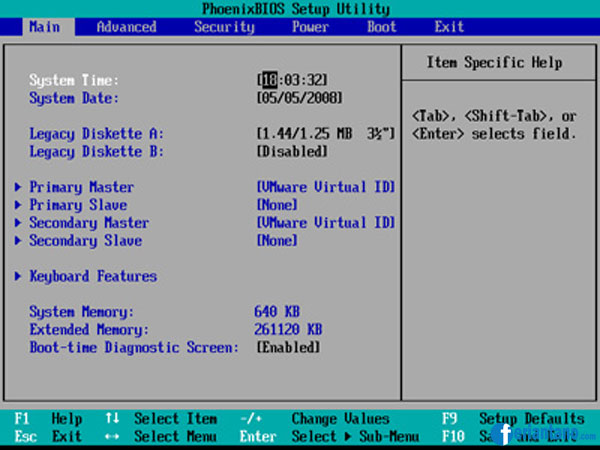
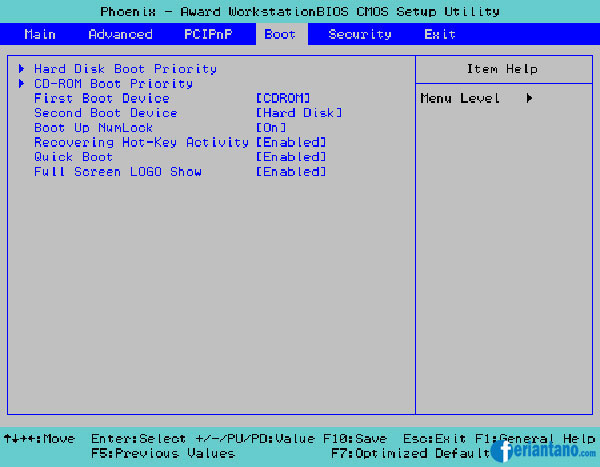
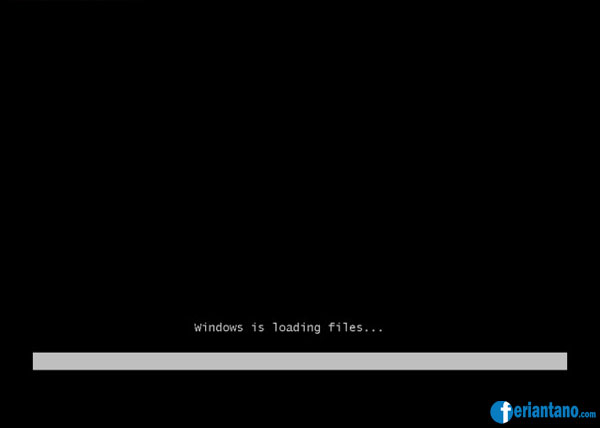

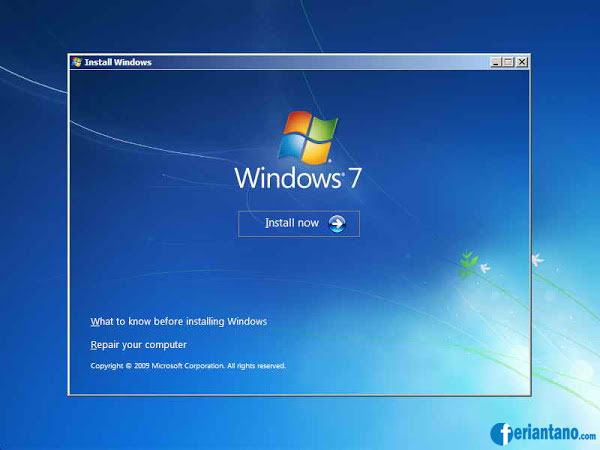
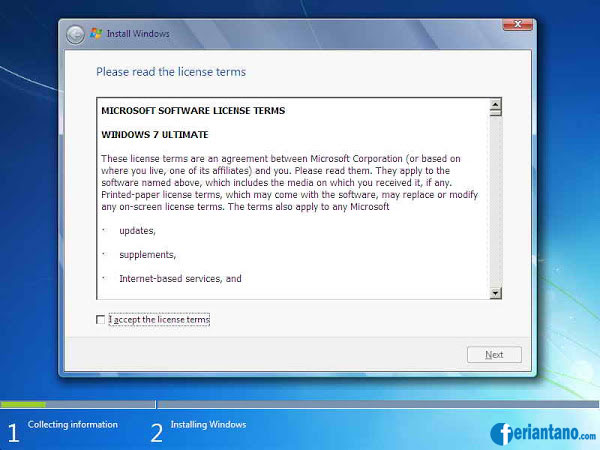
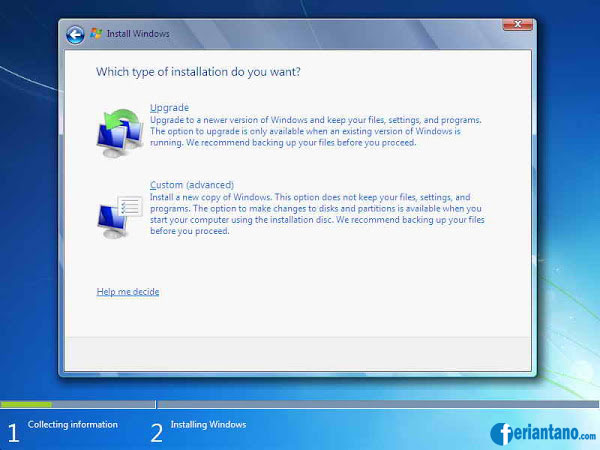
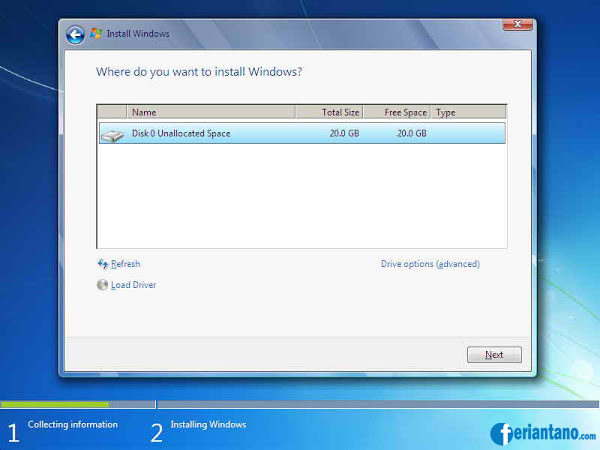
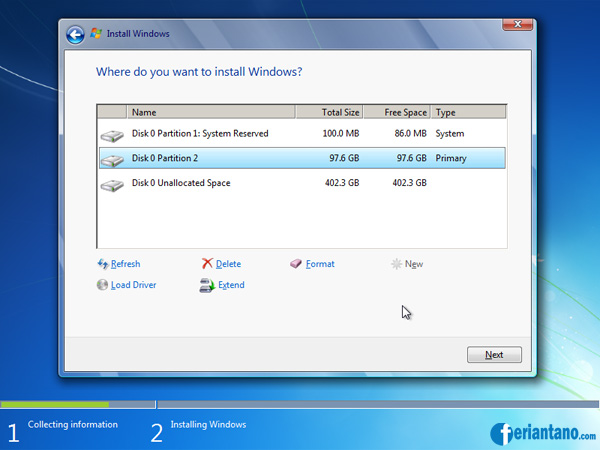
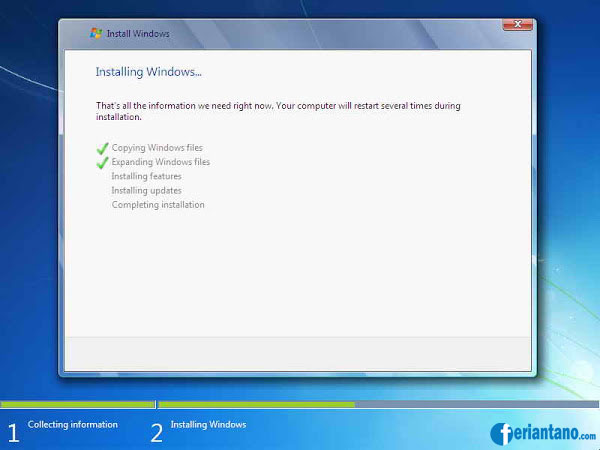
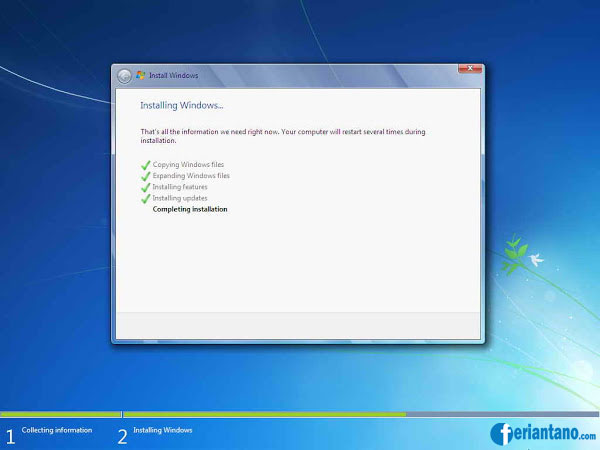
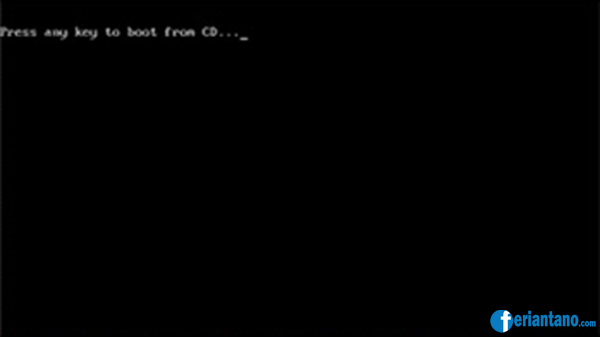
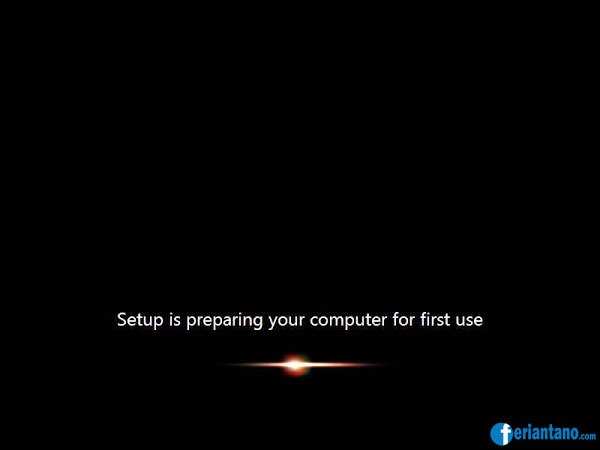
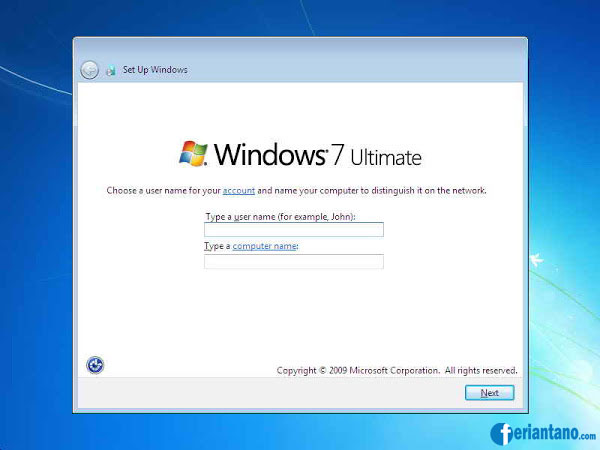

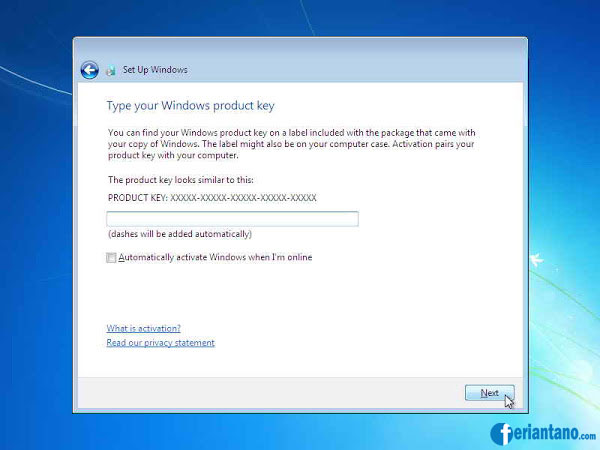
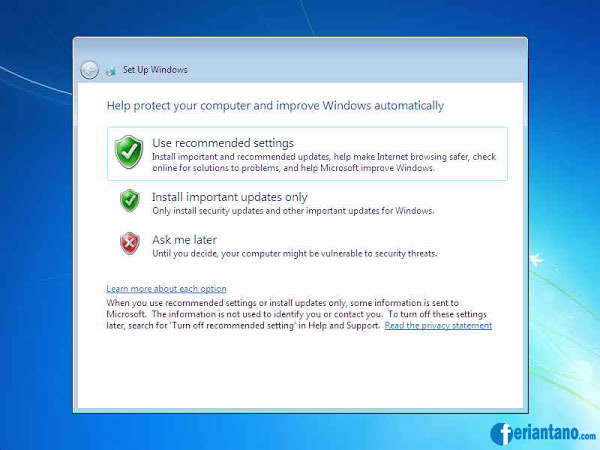
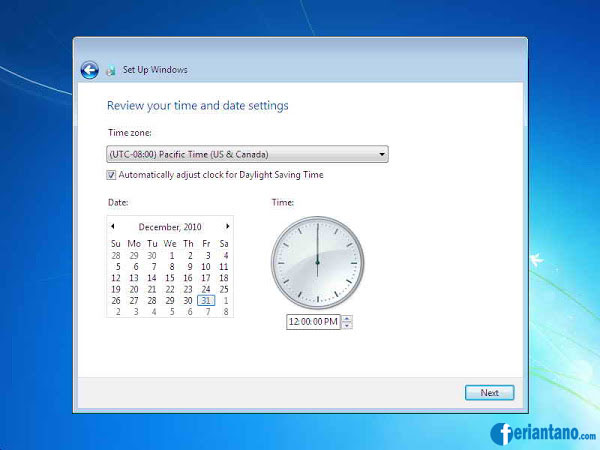
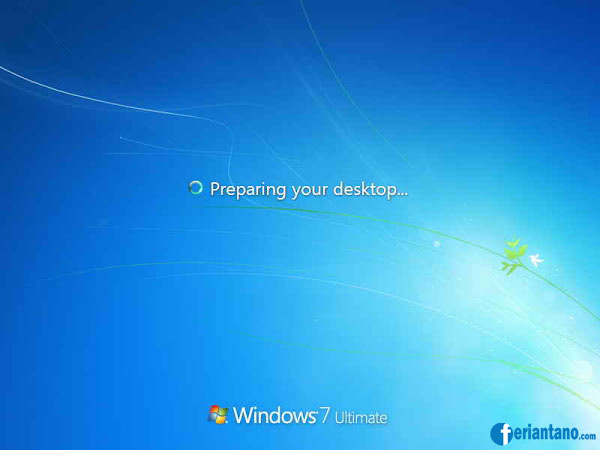
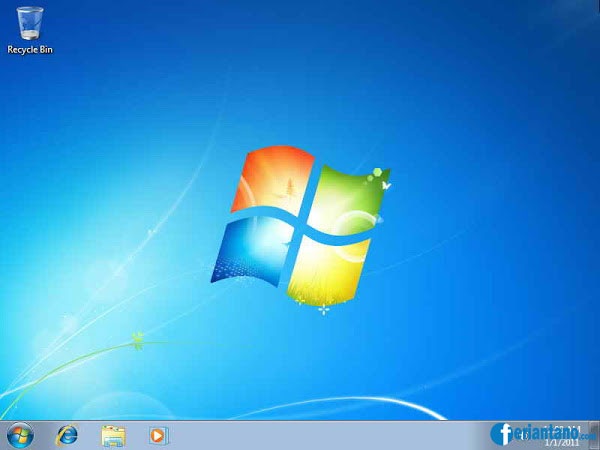
Template Design by UTta dO2eL All Right Reserved.